Staff Pool Maintenance in StarPM: Planners Wallcharts
Staff Pools can be maintained within StarPM: Planners Wallcharts.
To display the Staff Pool Maintenance window:
-
Click Staff Pools in the Planners Wallcharts toolbar.
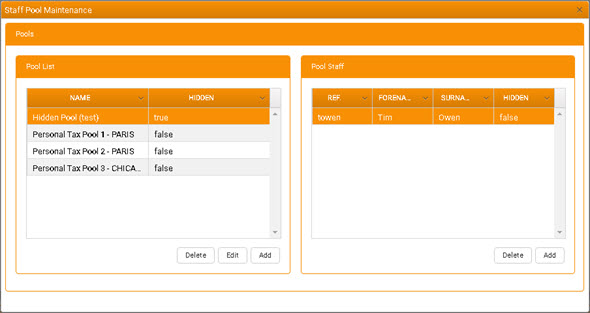
Here you can perform the following tasks:
Add a Staff Pool
To add a Staff Pool:
-
Beneath the Pool List, click Add.
This displays the New Staff Pool window.
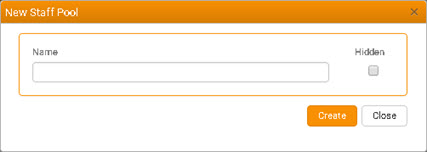
-
In this window:
- Name - Enter a short, descriptive name for the new Staff Pool.
-
Hidden - Select this checkbox only if you want the Pool to be excluded from pick lists.
A Pool cannot be deleted once it is referenced in existing data, but the Hidden setting allows it to be excluded from usage once it is no longer appropriate.
-
Click Create.
The new Pool is added to the list in the Pool List.
- Optionally, if you are adding more than one Pools, repeat steps 2 and 3 for each new Pool.
- When you have finished adding Pools, click Close to close the New Staff Pool window.
Add Staff to a Pool
To add Staff to a Pool:
-
Select the Pool in the Pool List.
Any Staff currently allocated to the Pool are listed in the Pool Staff grid.
-
Beneath the Pool Staff grid, click Add.
This displays the Staff Selector, where you can make your Staff selection.
Remove Staff from a Pool
To remove Staff from a Pool:
- Select the Pool in the Pool List.
- Select the Staff for removal in the Pool Staff grid.
-
Beneath the Pool Staff grid, click Delete.
The selected Staff is removed from the Pool.
There is no prompt for confirmation.
Edit Staff Pool Settings
To edit a Staff Pool:
- Select the Pool in the Pool List.
-
Beneath the Pool List, click Edit.
This displays the Edit Staff Pool window, which is identical to the New Staff Pool window (see above) in all but name.
In this window:
-
Edit the Pool Name or Hidden checkbox state as required.
A Pool cannot be deleted once it is referenced in existing data, but the Hidden setting allows it to be excluded from usage once it is no longer appropriate.
-
Click Update.
The details in the Pool List are updated to reflect your changes, but the Edit Staff Pool window remains open.
-
Click Close.
The Edit Staff Pool window is closed.
Delete a Staff Pool
A Staff Pool can be deleted only if it is not associated with any existing Budget.
A Pool can then be deleted without having first to remove any Staff currently allocated to it. Neither Staff records nor Staff allocations to other Pools are affected by the deletion.
To delete a Staff Pool:
- In the Pool List, select the relevant Pool.
- Beneath the Pool List, click Delete.
-
If the Pool is not associated with a budget it is deleted and removed from the list in the Pools grid.
There is no prompt for confirmation.
If the Pool is associated with a budget, then a system message is displayed to that effect. The Pool cannot be deleted.